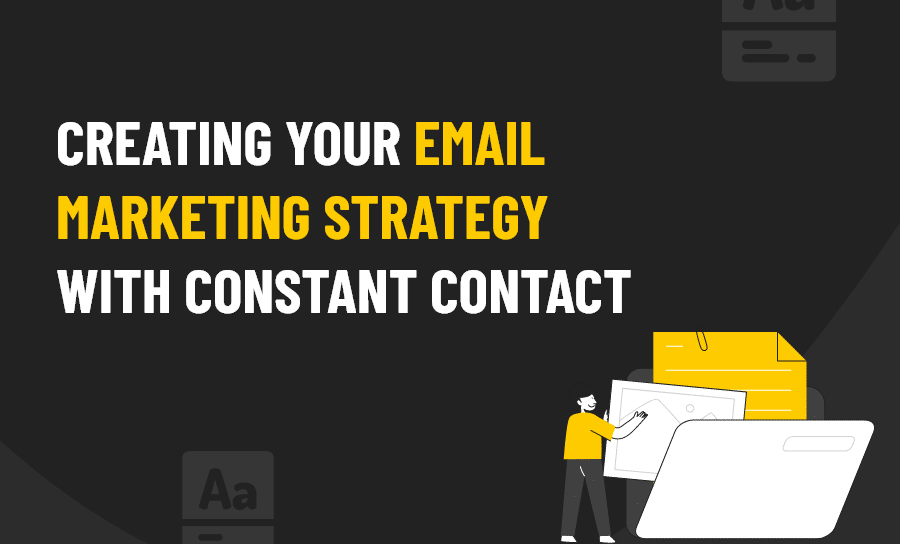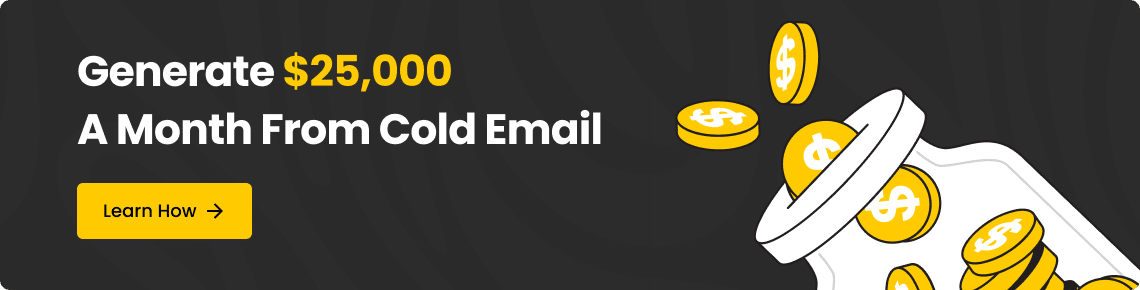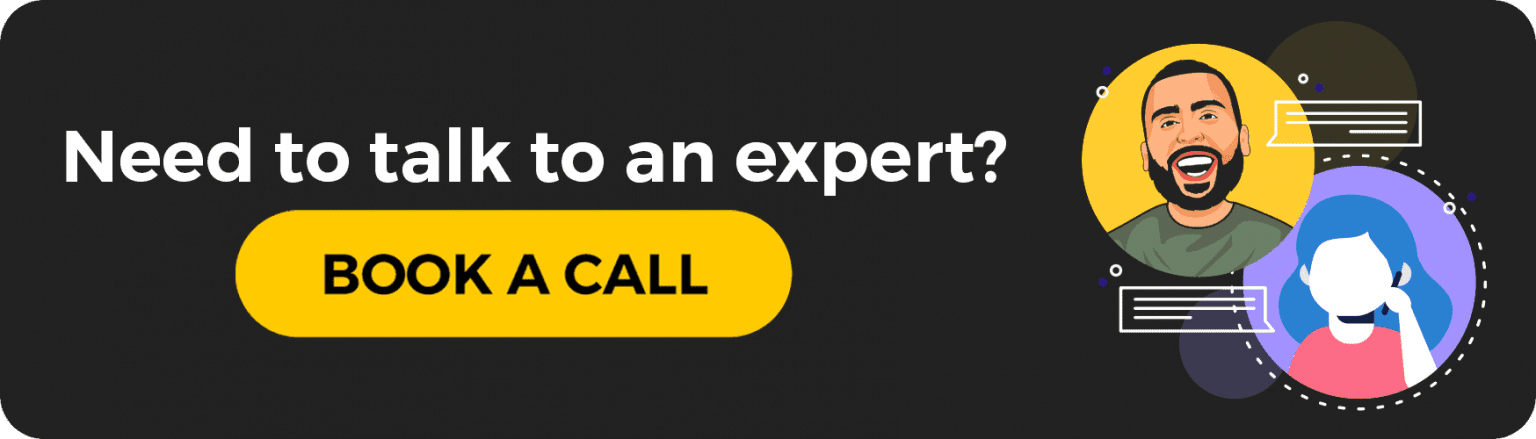What is Email Marketing?
Email marketing utilizes email services to send out marketing campaigns and advertisements to your audience.
You can create a sign-up form to gain potential audience members, and the email can also be sent to them, to try and turn them from a potential lead into a customer.
Email marketing is one of the biggest methods of converting followers from potential leads to loyal customers. It is widely used by marketers and is a highly recommended tool to use for small businesses and entrepreneurs.
Who Should Use Email Marketing?
All businesses should use some form of email marketing to continue creating a bond between you and your customers – but it will mostly benefit small businesses.
Small businesses will see the most benefit because their brand is not completely built up yet. The more audience you gain, the more potential leads can be turned into customers – which creates a funnel effect and increases your profit.
What is Constant Contact?
Constant Contact is an email marketing automation service that helps you build email campaigns. They utilize the drag and drop method of building upon premade templates or offer you to create your own.
You can add contacts and/or import them from multiple places, and integrate the services you use. This makes it easy to add forms to your websites, import more contacts, and more.
Constant Contact makes it easy to keep in touch with your audience and make sure that they are taken care of by your standards.
CONSTANT CONTACT PRICING
You get to try Constant Contact for 60 days – their free plan and no commitment. If you do like their service and would like to become a member, their pricing starts at $20 per month.
HOW TO USE CONSTANT CONTACT
Using Constant Contact requires basic knowledge about drag and drop building, email etiquette, and knowledge about importing contacts.
I’ll walk you through these things, so you’ll have the basic skill set once we finish. When you know how to use this tool you’ll have access to easily automated emails that will help improve your marketing strategy and double your marketing efforts.
There is a straightforward way to utilizing Constant Contact to its fullest capacity:
- Create a Campaign
- Import Contacts
- Integrate Your Services
- View Your Reports
Once you have completed these steps, you will be able to use Constant Contact for any campaign you run in the future!
DESIGNING A CAMPAIGN
The first step to creating any campaign in Constant Contact is to design what the email will look like. You can choose from a variety of customizable templates, depending on your business and how you want it to look. You could choose :
- themed
- classic-style
- funky and fun
- childish
Or anything else. You want whatever your design is, to uphold the ideas and personality of your business, or it could turn your audience members off. Nurturing customer relationships is great and makes you seem trustworthy.
You can create a campaign in just 8 steps!
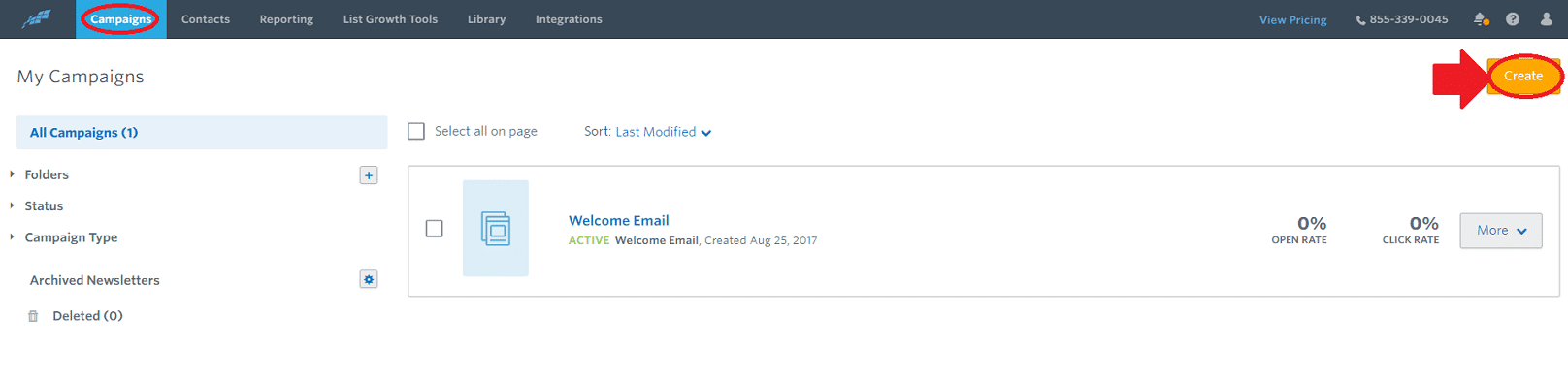
1. Click on the campaigns tab on the navigation bar and then select create on the right side of the screen.
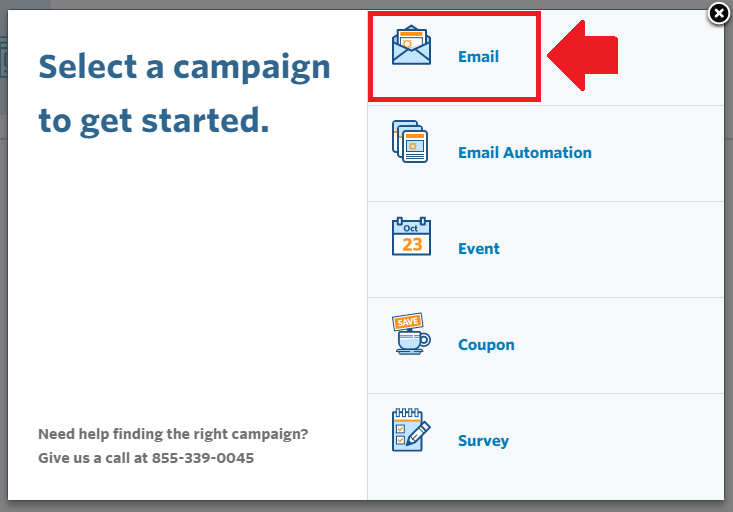
2. The pop up will display and you can choose any campaign you want to do, but I’m going to select the email option.
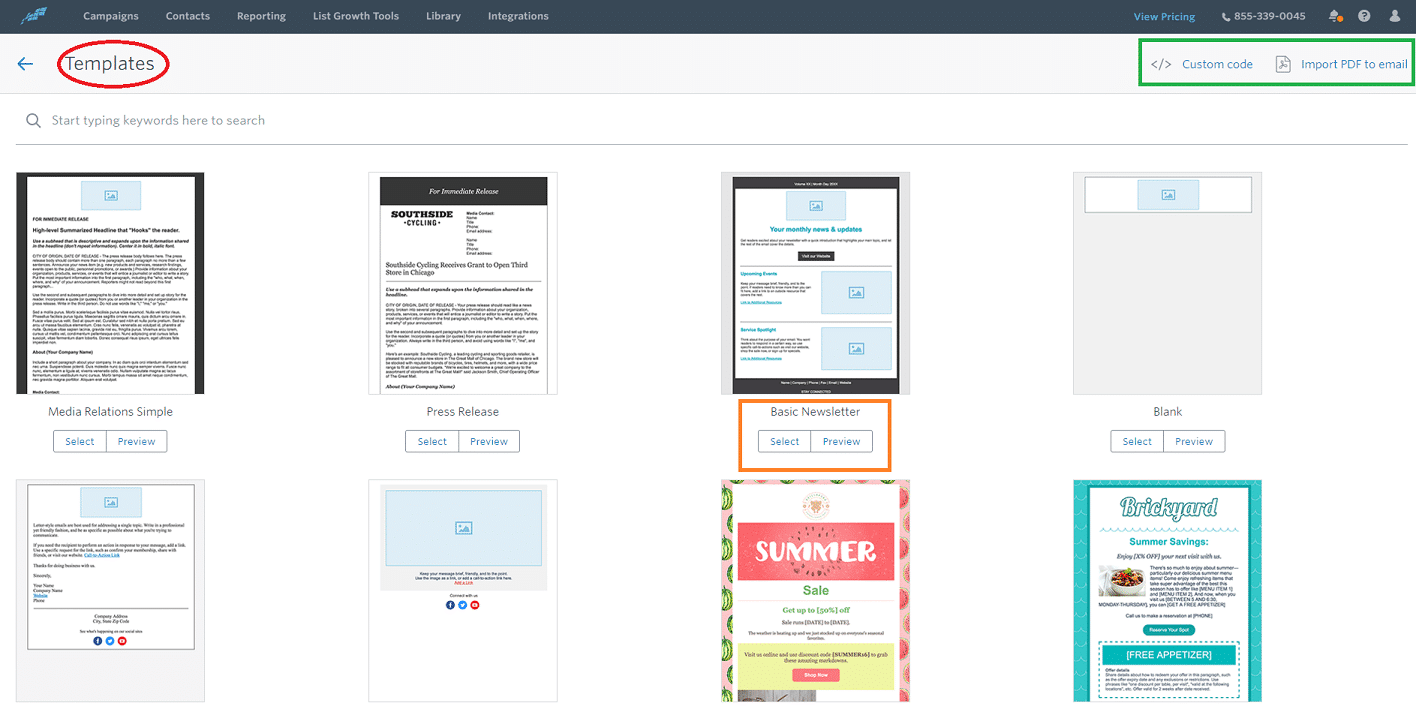
3. You’ll be directed to the template screen. You can choose a premade template that fits your business, create from a blank one, use a custom code, or import a file. I chose to work with the basic newsletter.
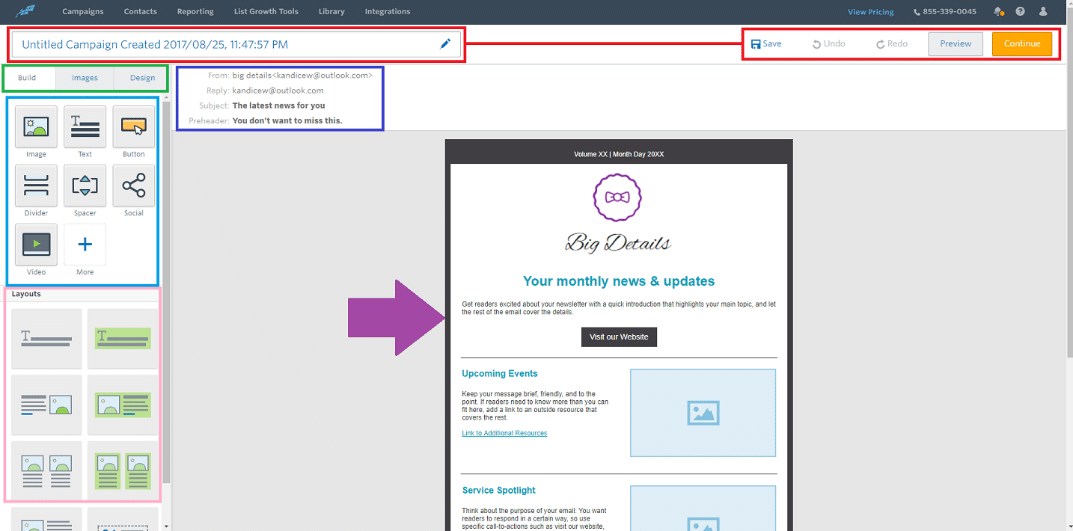
4. The editor will open and you will have free-range to customize the template to your liking. Make sure to name your campaign at the top and save often. You can edit the images, text, subject lines, and the layout.
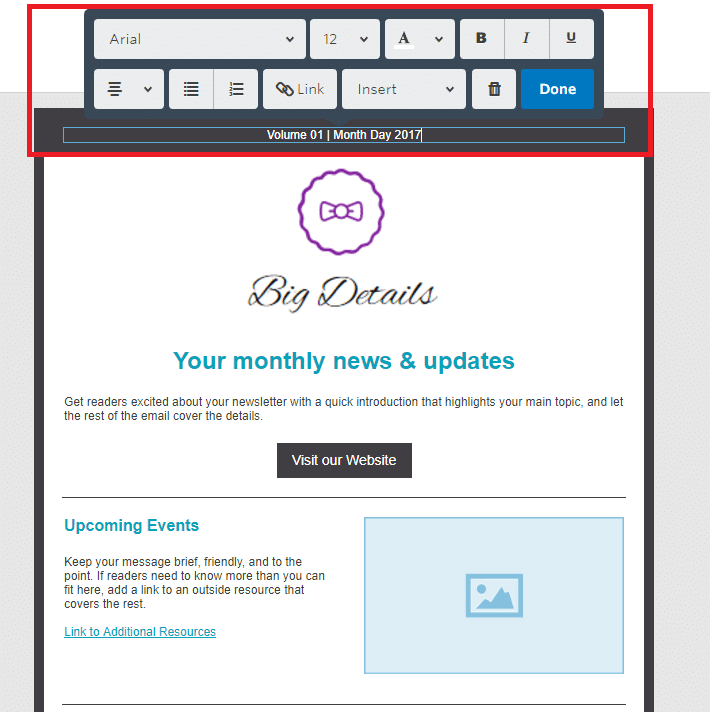
5. If you click on the template, you can edit the text, images, or move things around. You can customize this to fit your idea.
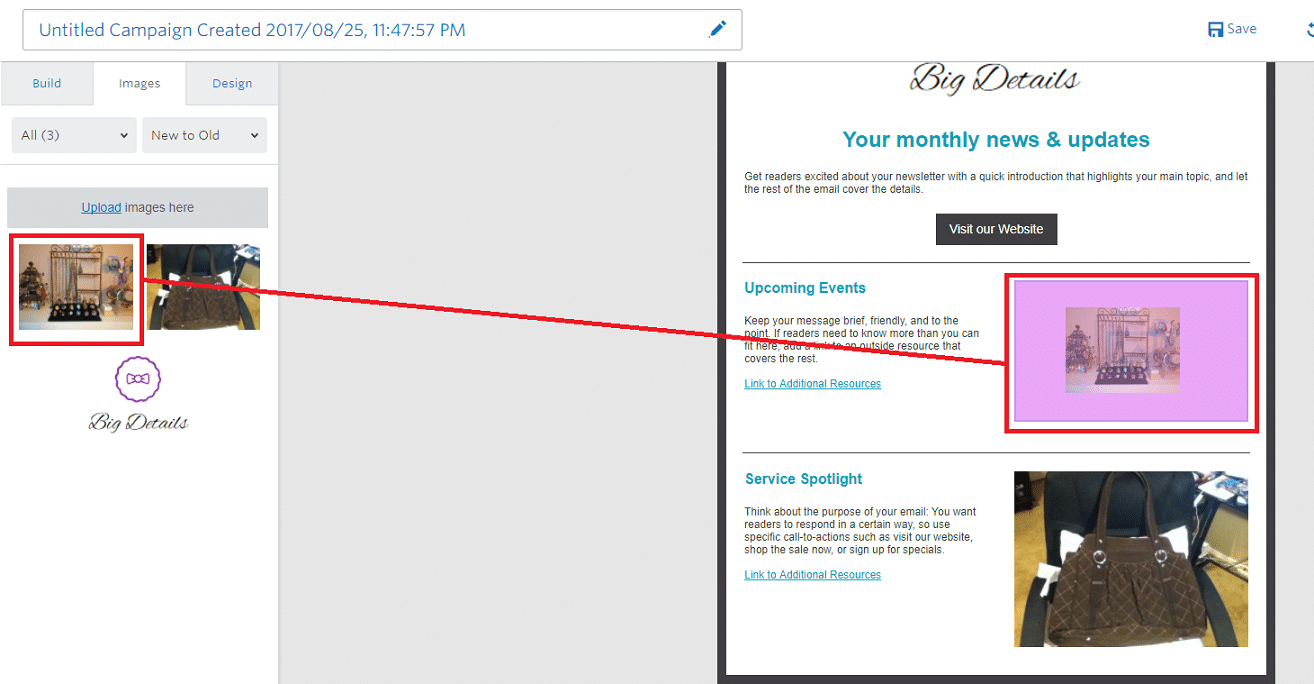
6. If you would like to add an image: upload the image, click and hold on the image and drag it to the image location on the template. Release and the image will display in the area. Click save and then click continue.
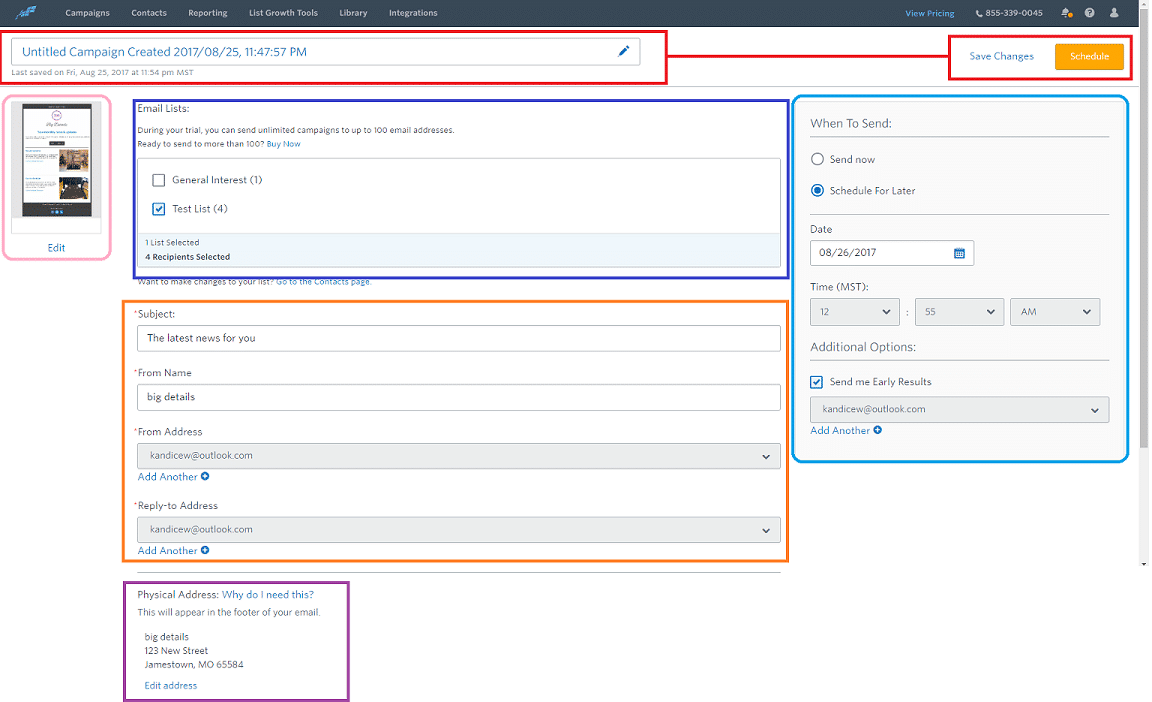
7. Next, you’ll be on the finalization page. Here is where you need to make sure the heading is correct, add a title and sub-header to the email, select the contacts, and choose the date you want to send the email. Click schedule when finished.
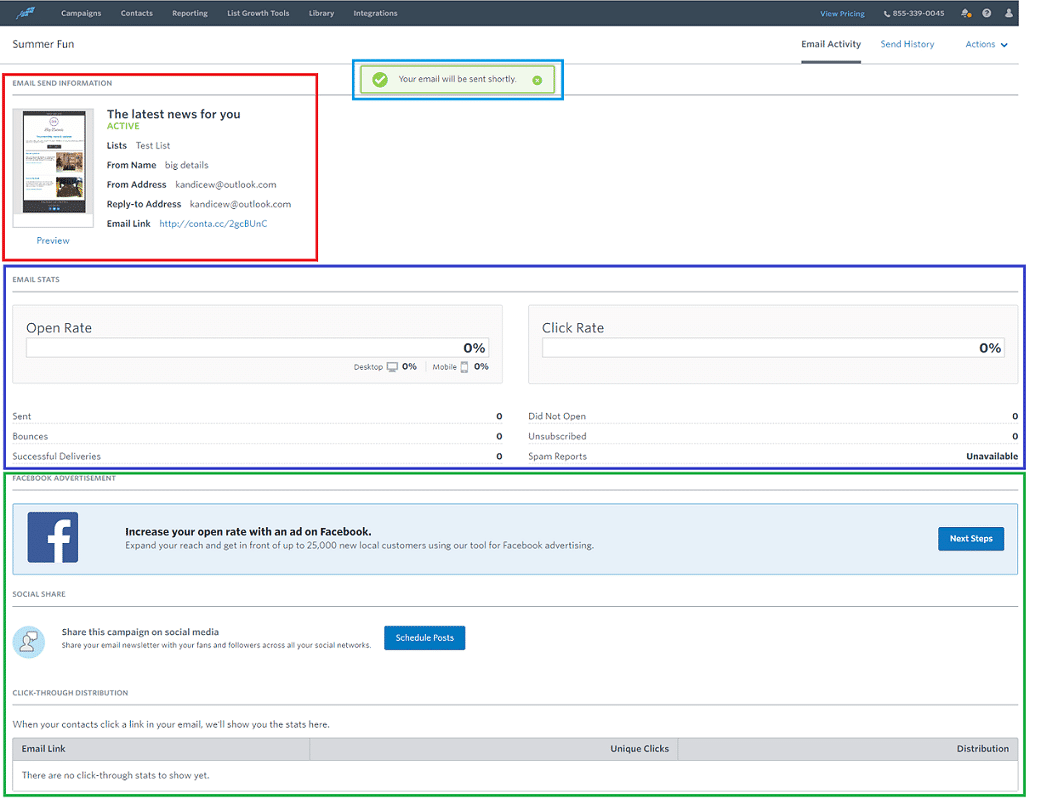
8. You’ll be taken to the email campaign in action. Here you can see it’s active if it’s been opened, clicked on the images or website, and more.
That’s all there is to creating an amazing email campaign with Constant Contact. Let me show you the rest.

ADDING IN CONTACTS
Having an email list is vital to a business. It’s how you get leads, reach potential customers, build your audience, and build your brand.
There are many ways to build your email list, but once you have it – you tend to never let it go. Here’s how to import it into the Constant Contact platform.
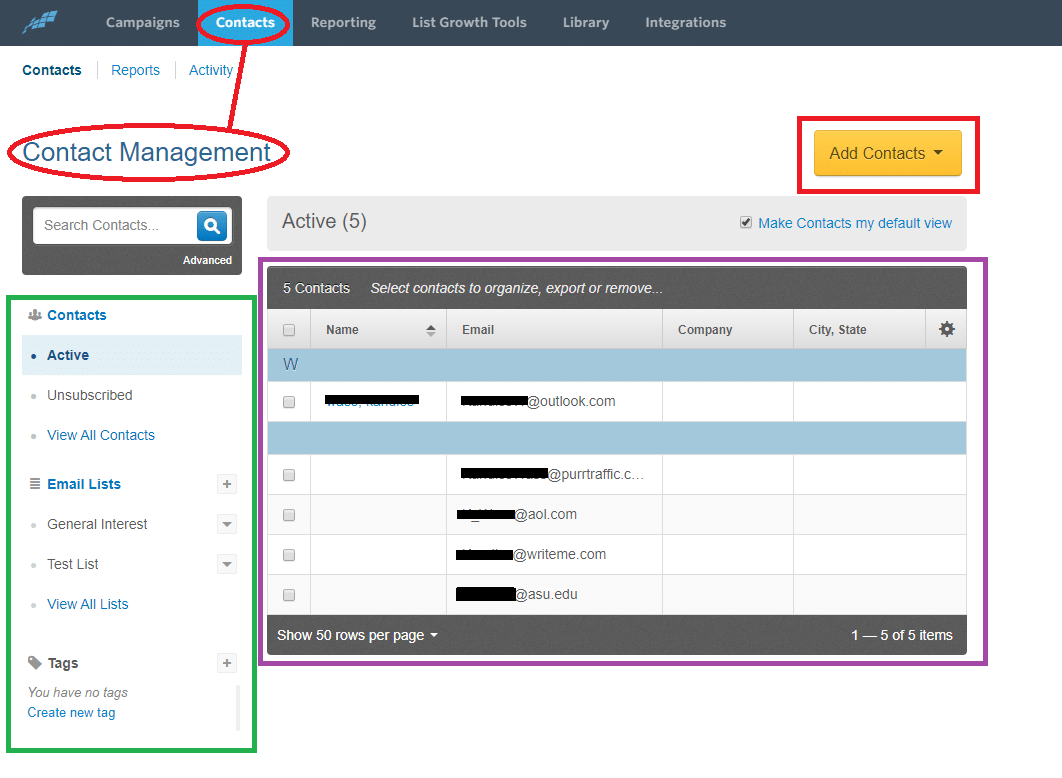
Click on the contacts button on the navigation bar. You can see your contacts in a category, list, or by a tag. You can see the contacts you have listed, and add more. Select the add contacts button.
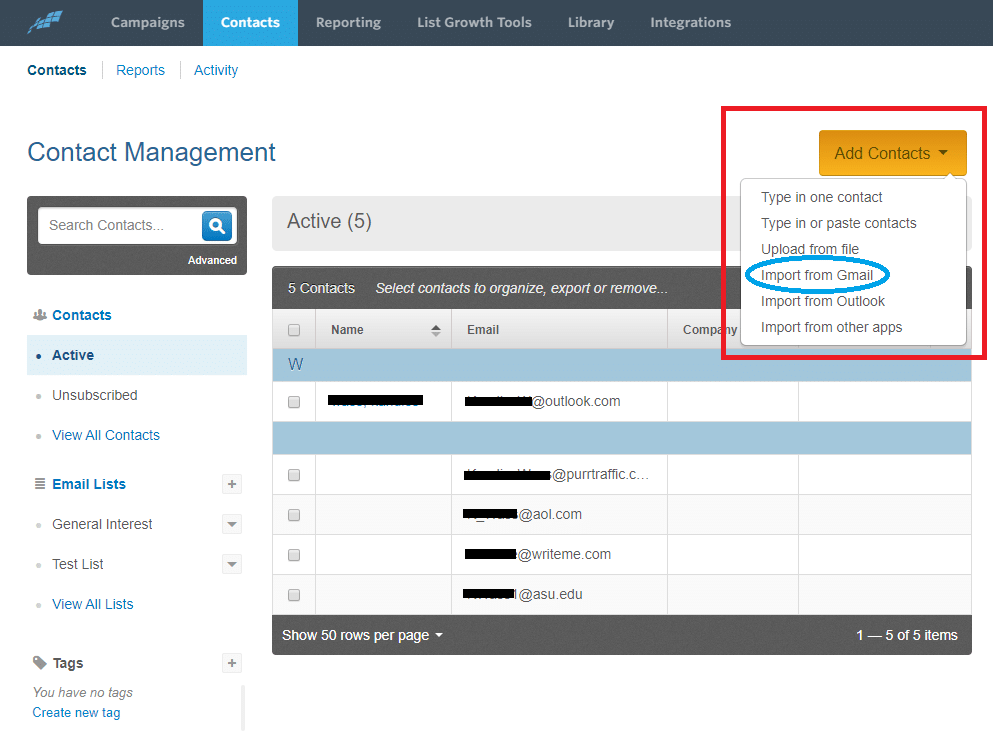
The dropdown menu will activate and you can choose the option that is best for you. I chose to import my contacts from Gmail.
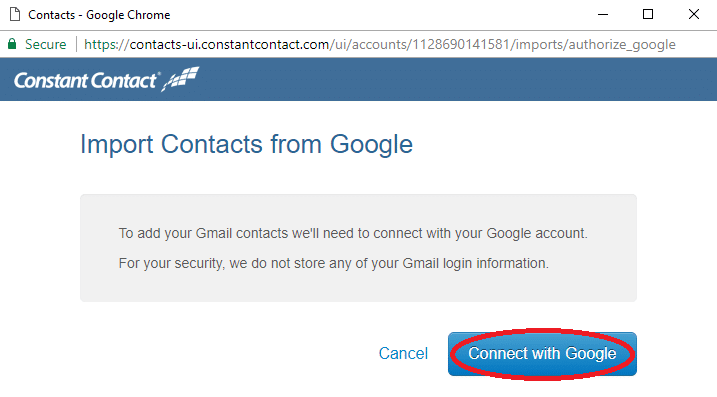
You’ll be taken to the activate page. Click on the connect with Google to continue.
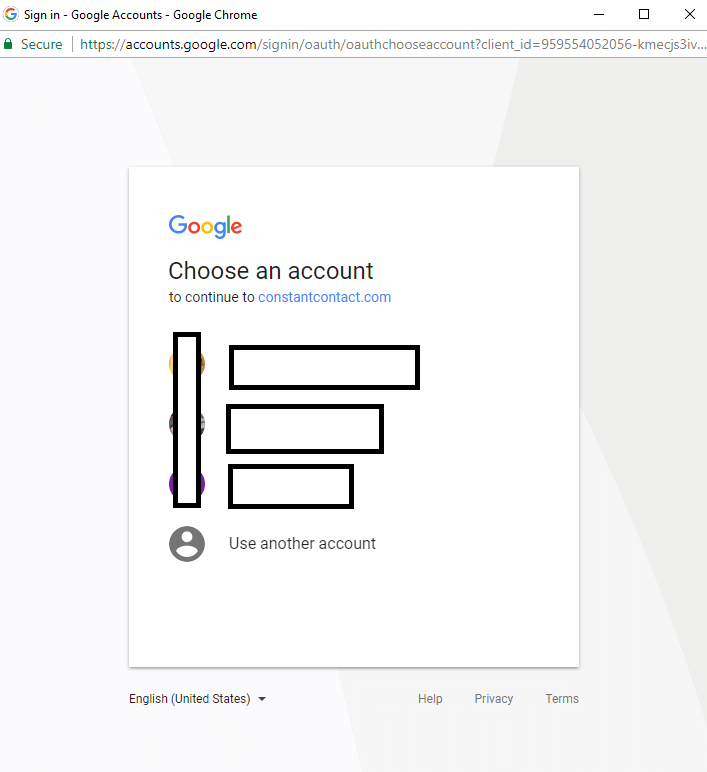
You’ll be asked to sign in with your Google account. Pick the account you want to import your contacts from and sign in.
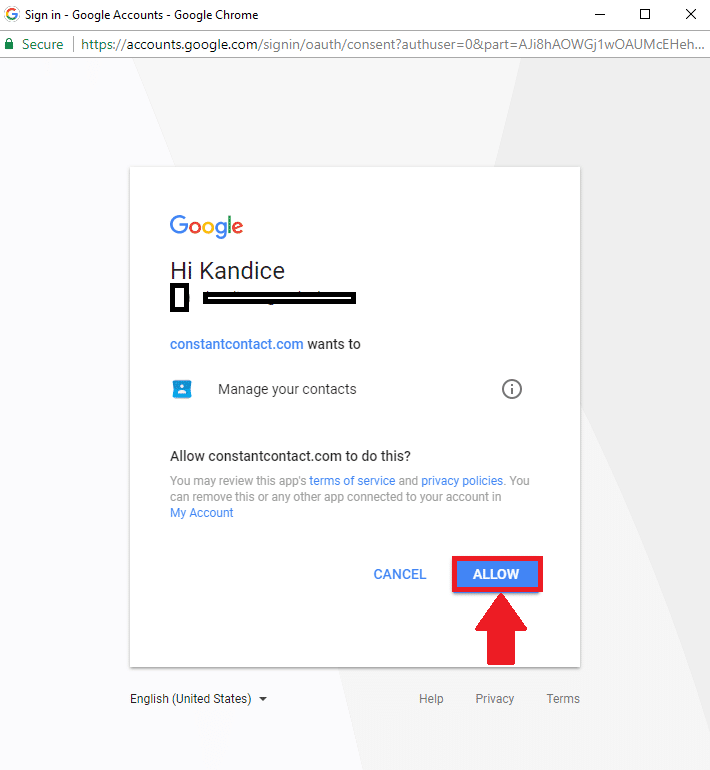
It will ask you to allow Constant Contact to manage your contacts. Select allow.
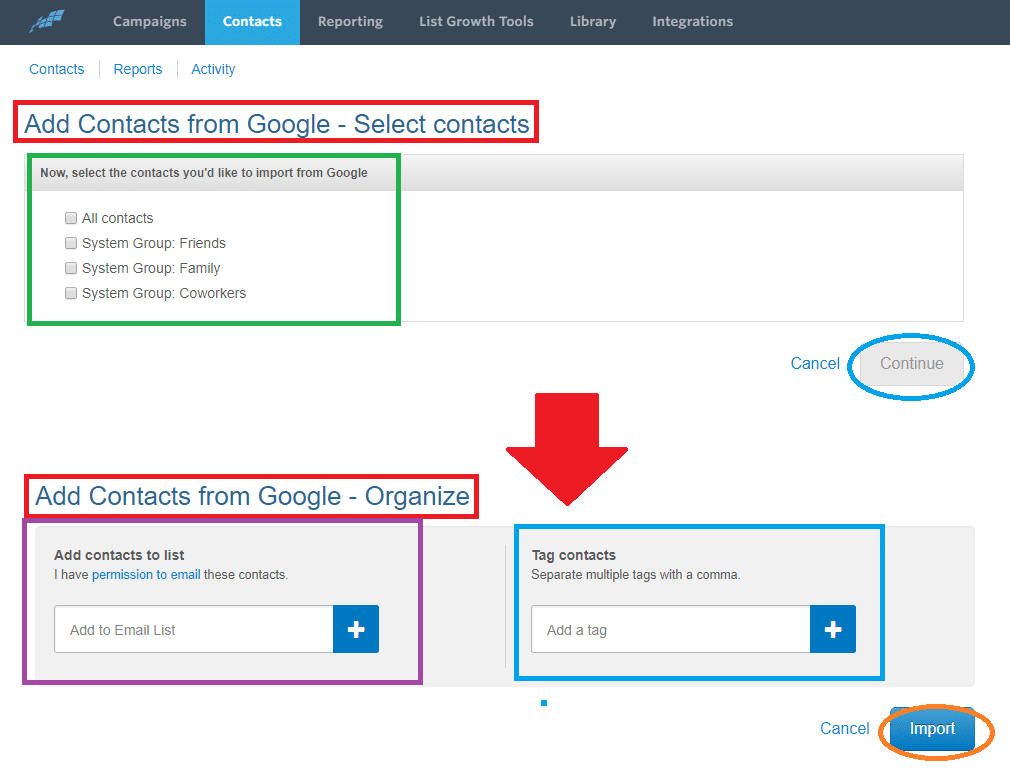
You’ll be taken back to the contacts screen where you can choose what contacts you want to import and then select continue. Then it will ask you to organize the contacts. You can add them to a list and add a tag to them before selecting import.
INTEGRATE YOUR SERVICES
We love the services we use because they tend to make our lives easier. One thing I don’t like is using multiple platforms at one time. I like all my services to be available on one platform so I can utilize my time properly. The advanced automation services of Constant Contact is superb.
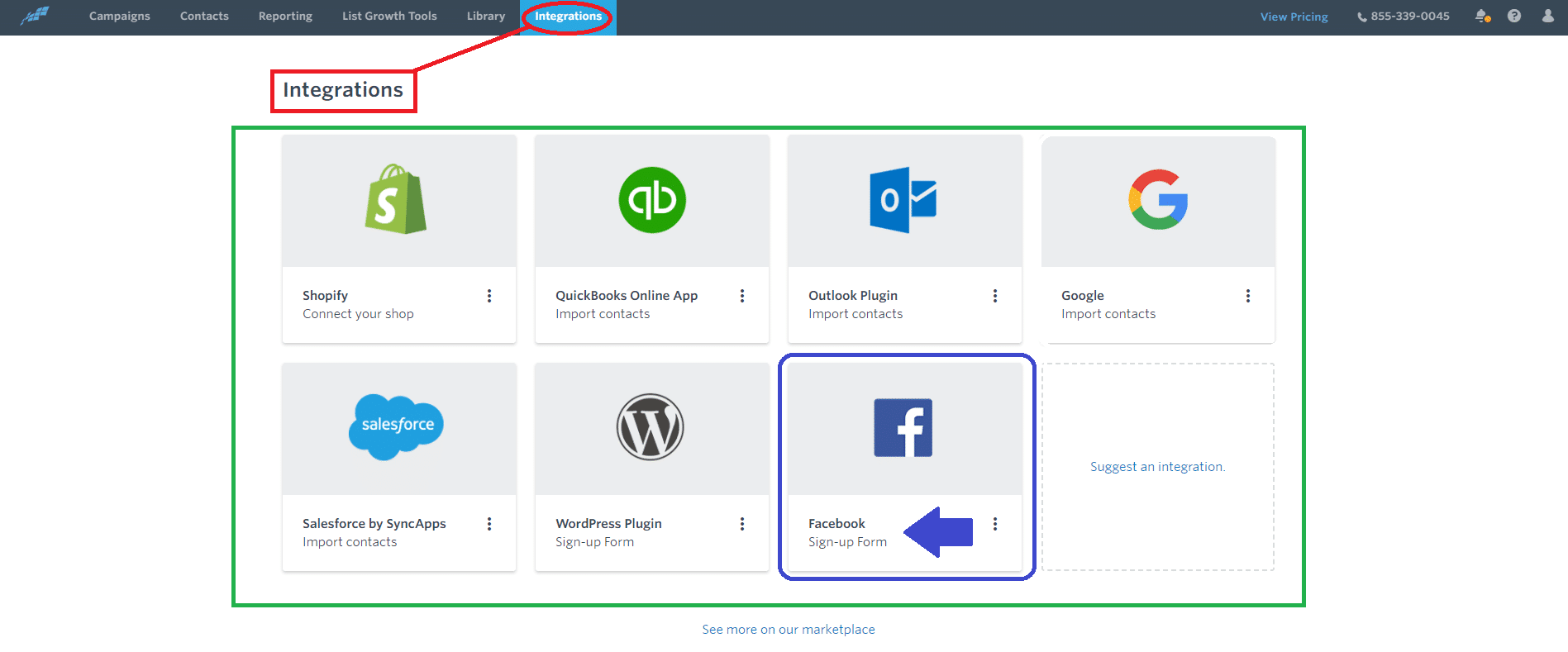
Select the integrate button on the navigation bar. The integrations dashboard will display seven options you can integrate – and one button for you to suggest what you’d like to add to the integration categories. You can also view more in the marketplace.
I selected the Facebook sign-up form.
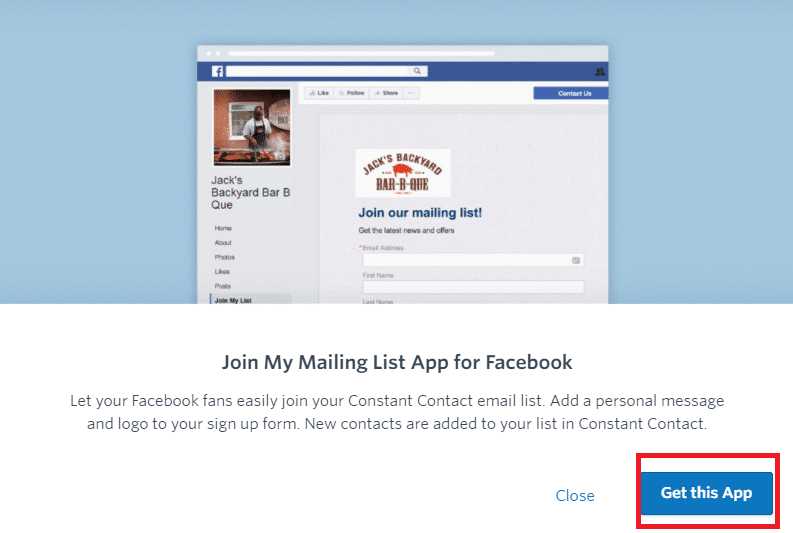
A pop up will activate and ask if you want to get this app. Select the button and continue.
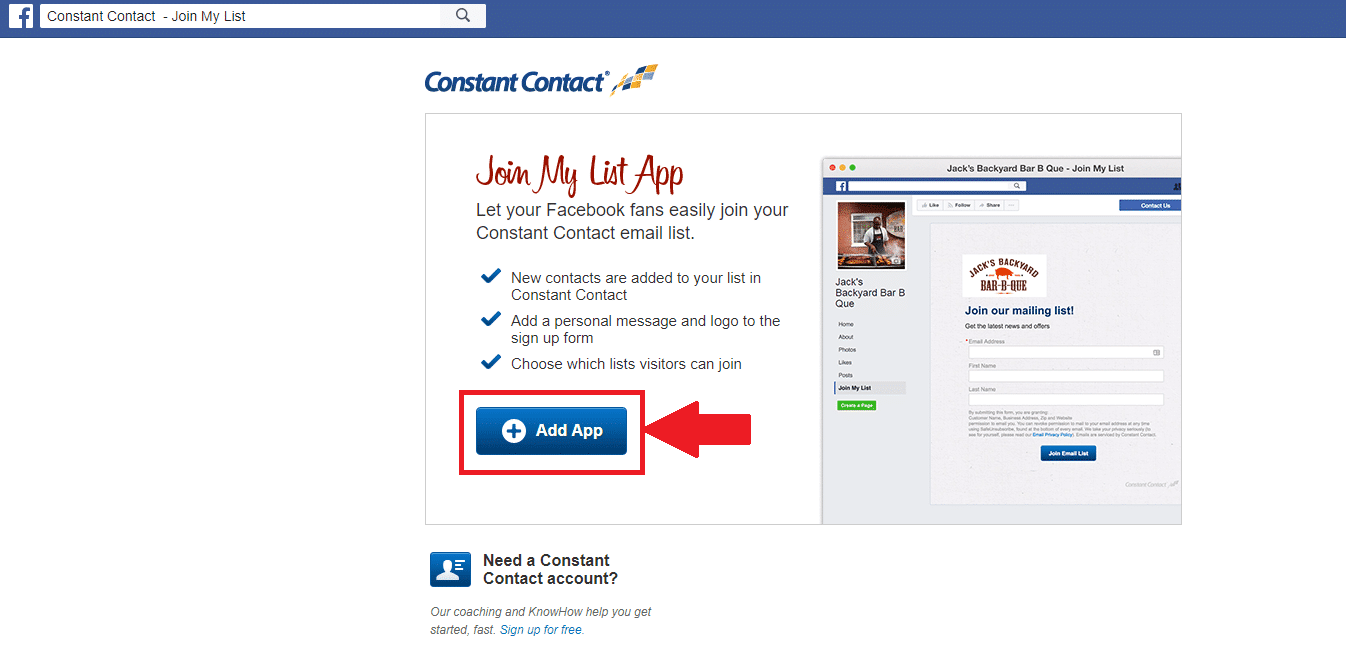
It will direct you to Facebook where it will ask you to add the app. Select add app and continue.
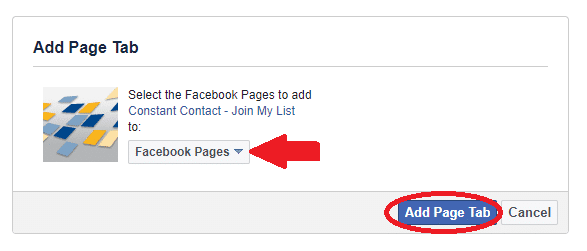
You will need to select the page you want to add the tab to, and then select the add page tab button.
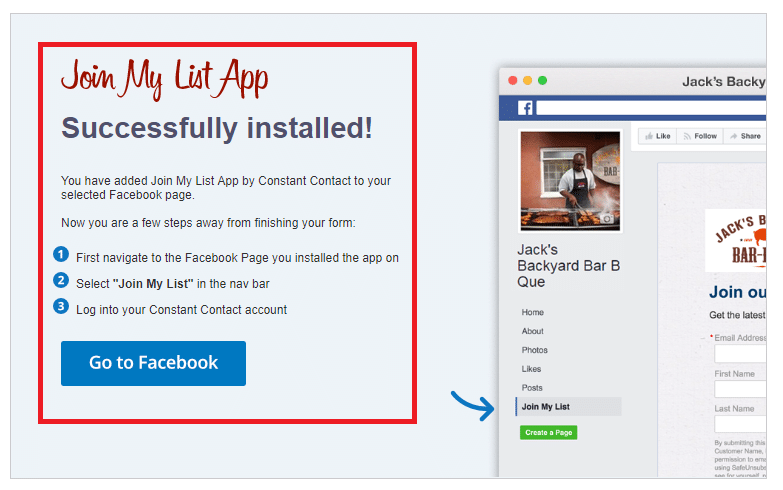
You have successfully installed the app. From here you can return to Constant Contact or go to Facebook to check out the new app on your page.
ANALYTICS AND REPORTS
I really like a platform that provides me with easy-to-understand and read analytics. I have a tough time with companies that overdo the data reports to the point where you need a specialist to read them.
When you click on your Reports tab at the top of the screen, you will see your Reports Dashboard. This will display your Campaigns that are currently running and past campaigns.
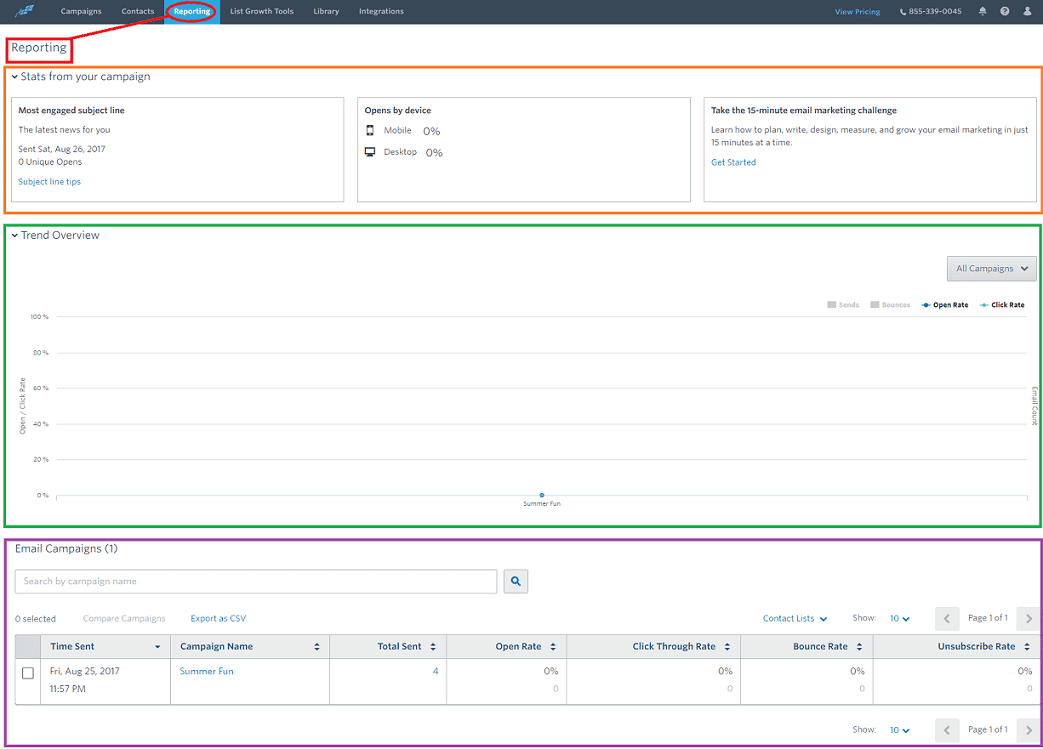
Clicking the reporting button on the navigation bar will display the reports page. You can see all the stats on your email campaign in all forms so that you can understand the best way for you. You can select the campaign you want to view, if you have multiples.
GROWING YOUR BUSINESS WITH CONSTANT CONTACT

Constant Contact helps you better your business by providing you with the marketing tools to help you succeed and the reports you can understand so you can fix what isn’t working.
They offer support for consultations, technical problems, and anything else you may have a problem with. They’ll even help you design an email campaign that fits your business.
Overall, I like Constant Contact. I find it easy to use and get started, simple importing services, integration is very straightforward, and if I need the support – I know it’s there.
I highly recommend you try this tool for your email marketing and seeing what you think. I don’t think there is a Constant Contact alternative that is as good. You won’t be disappointed and I think you’ll find the tools very useful and if you have any questions customer support is happy to help.