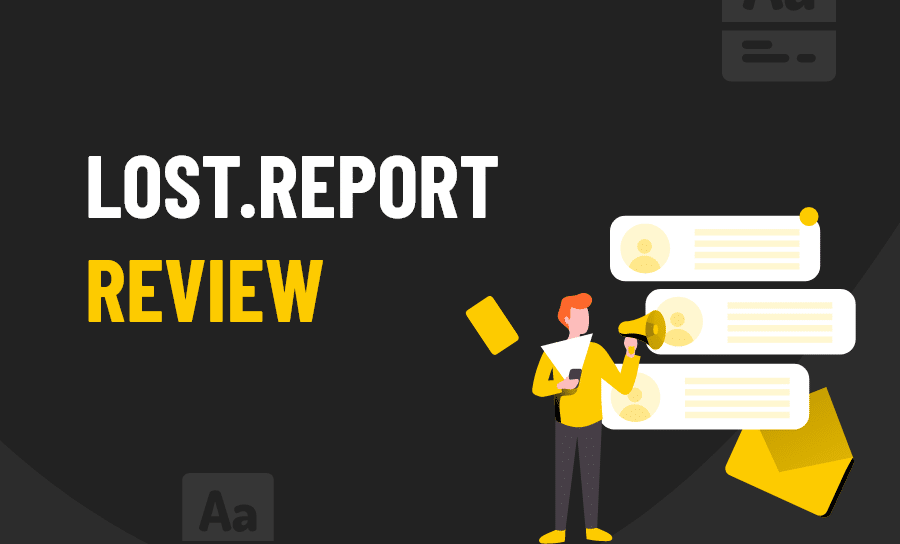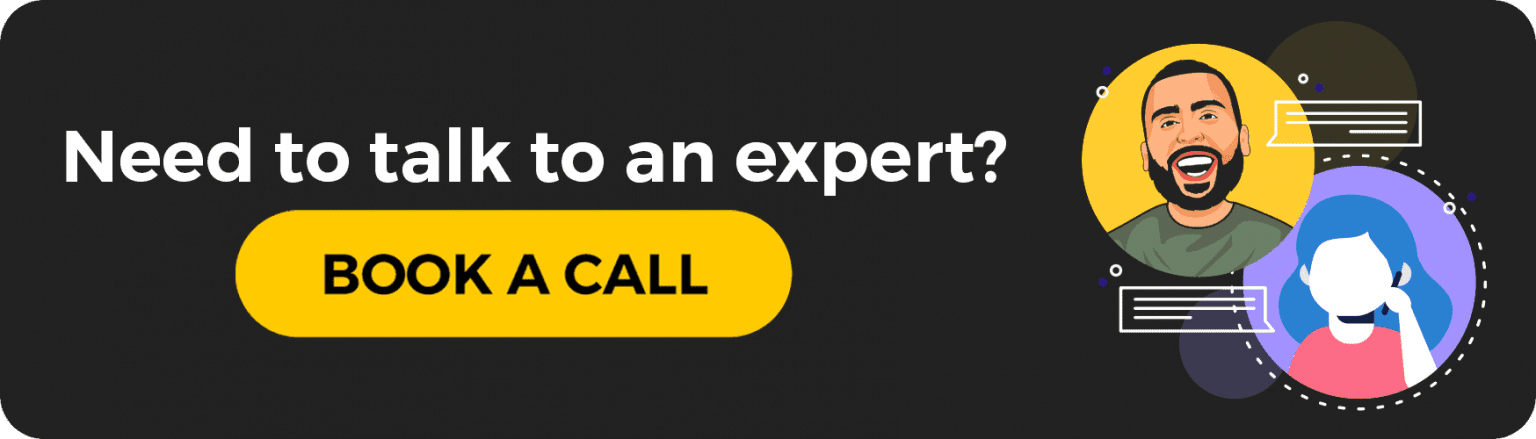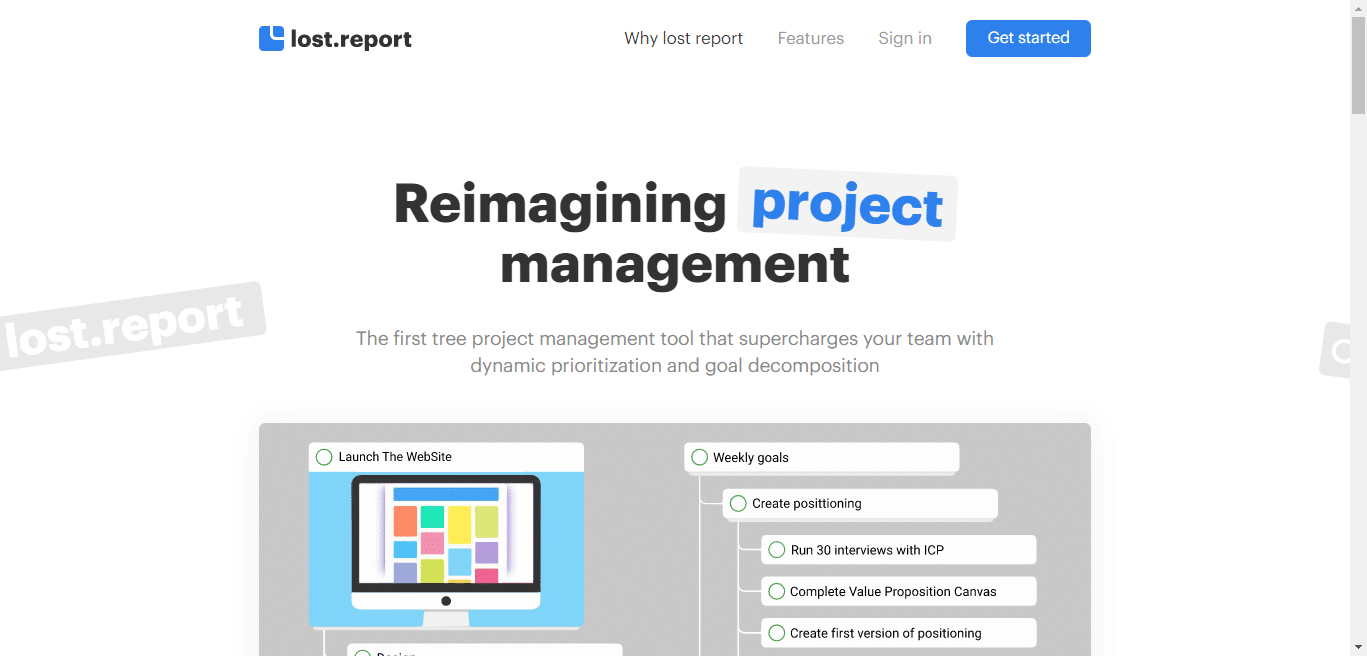
Source: lost.report
Having a solid project management plan is crucial for project success and company growth. This is important because, with any project, it’s easy to miss deadlines and get overwhelmed by work. A strong project management plan helps you stay on track and stay organised.
Project management tools are a great way to execute your ideas, project plans and keep track of deadlines. As a writer, it’s important to track your progress and make sure you meet your deadlines.
Without a project management tool, you’ll be lucky to get anything done. Even if you’re the only one on your team using one, it’s better to have one than not.
There are various tools available to help you stay on top of your game, and Lost.Report is one of them.
Lost.Report is a free tool that’s easy to use, and it’s a great way to keep track of all your projects. This review will look at the features of Lost.Report – who it’s designed for, how much it costs, and what makes it different from the other project management tools.
What’s Lost.Report About?
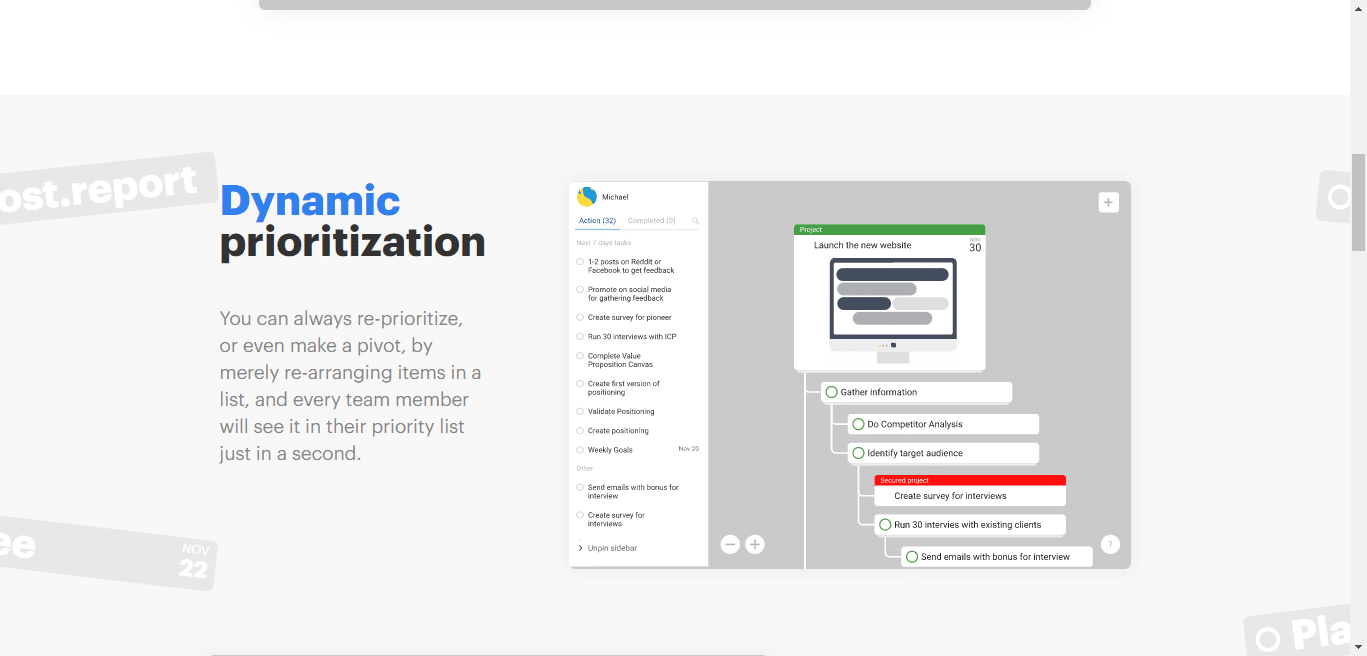
Source: lost.report
The Lost.Report project management software is a free tool that’s easy to download and use, and it’s a great way to keep track of all your projects. It’s not just a project management tool, though; it also allows you to keep track of all your tasks and their due dates.
Here’s the kicker: it presents itself as the first tree project management tool.
Think about it – is Asana organised in a tree? Monday.com? Trello?
It’s safe to say that Lost.Report has cornered the market when it comes to project management tools lined up like a tree.
What Does Lost.Report Offer?
- It can be integrated with Slack and Telegram
- The ability to view your personal and professional tasks on a single board and a single action list
- A personal action list that’s automatically sorted for you
- Looks out for bottlenecks (where a sub-task needs to be finished earlier than its main task, that’s a bottleneck)
- Rearranges your tasks – setting immediate deadlines will reflect in the action lists of all of your teammates
- Encrypts your tasks if they are sensitive – encryption is client-side, not server slide
- Organises all of your tasks as a set of trees – a hierarchical structure will help you understand task dependencies and why each task needs to be completed
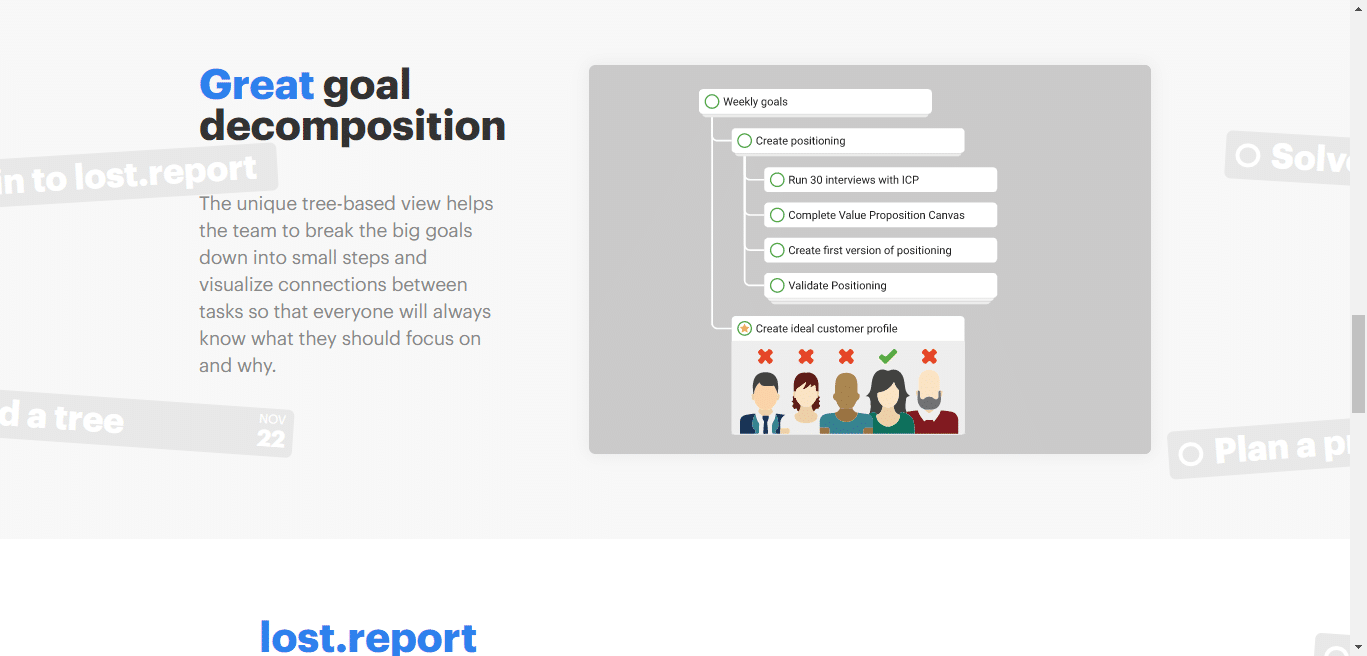
Source: lost.report
How Is It Used?
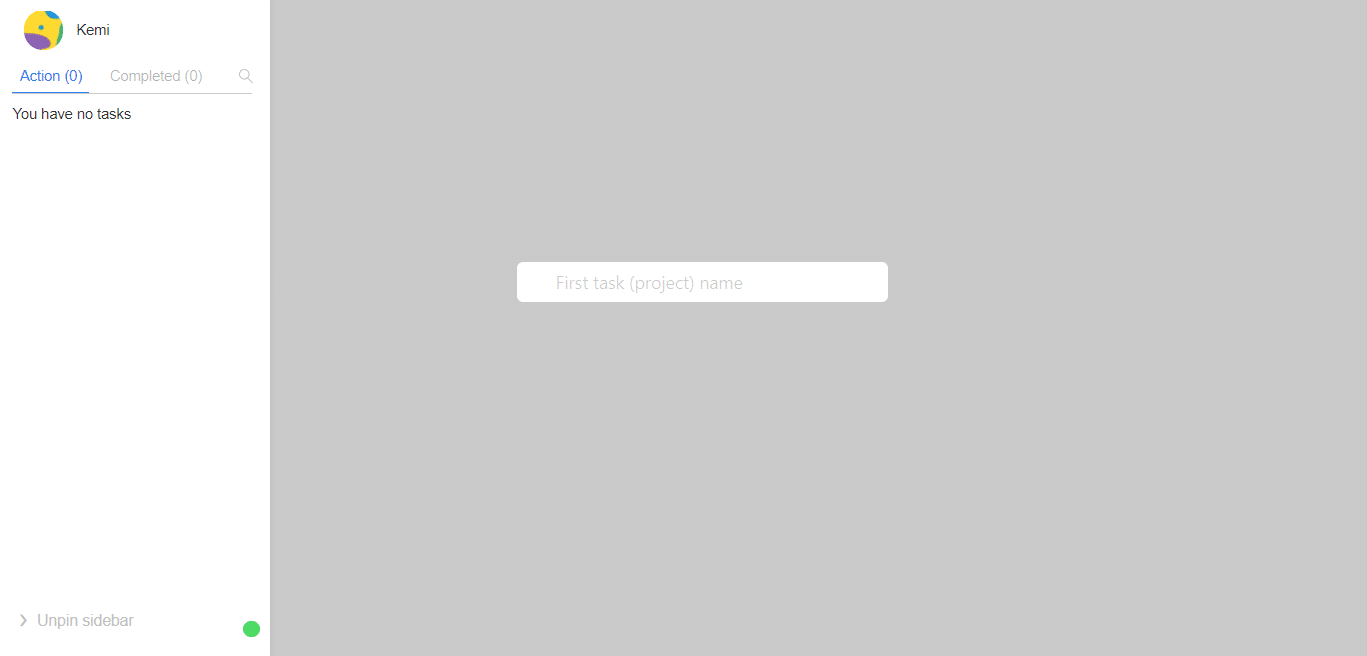
Source: lost.report
The layout is very simple. Just type in what task you want to do, then press the ENTER button on your keyboard.
Once you’ve written a task or two, you’ll be able to see the layout. Like this screenshot below:
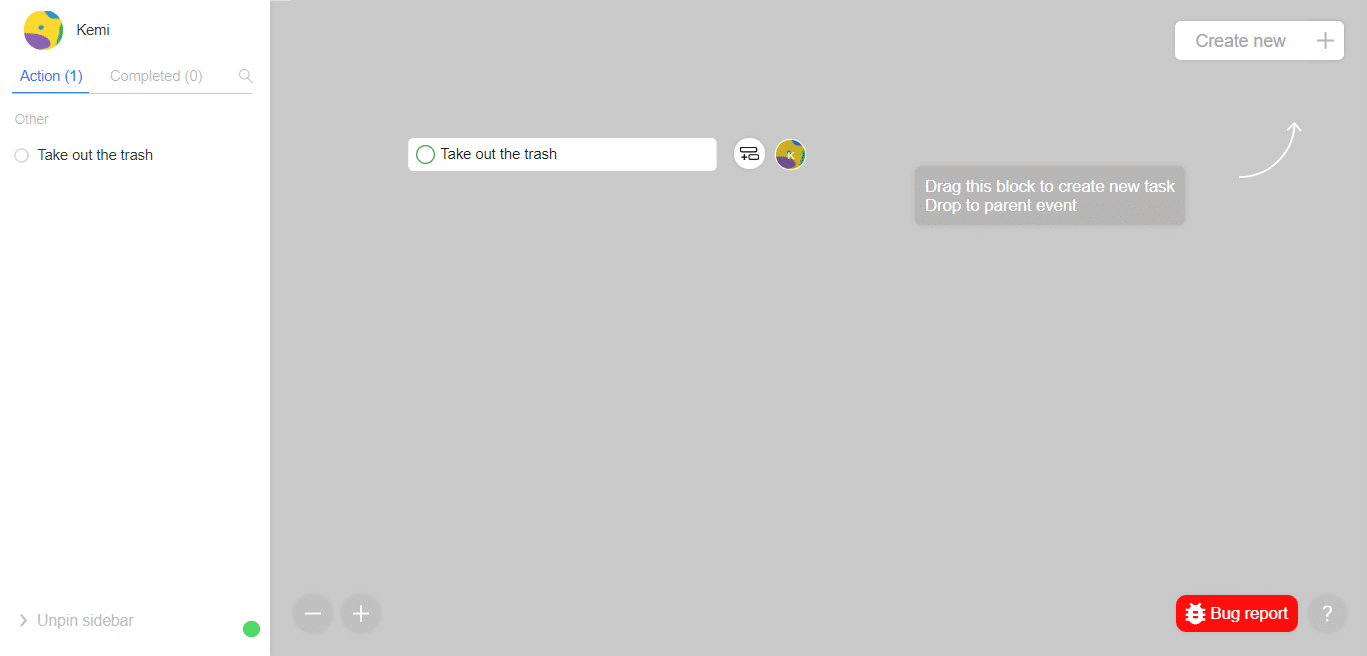
Source: lost.report
When you set tasks for yourself or your team, you can slowly see it take on a tree-like structure. Click the circle with two rectangle boxes to create a sub-task.
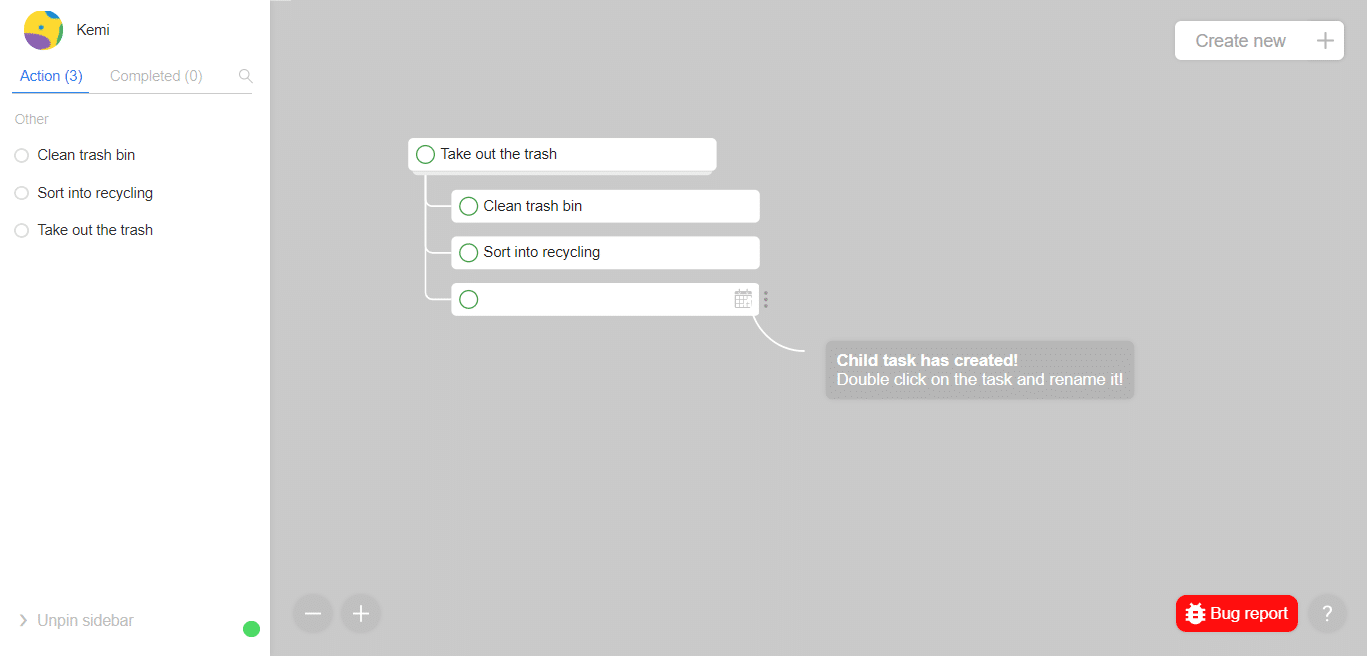
Source: lost.report
The plus and minus signs help you zoom in and out of your screen. Click on either button to increase or reduce the size of your screen.
In the previous screenshot, you can see a calendar icon. To set a deadline for your tasks, click the calendar icon and the current month will appear.
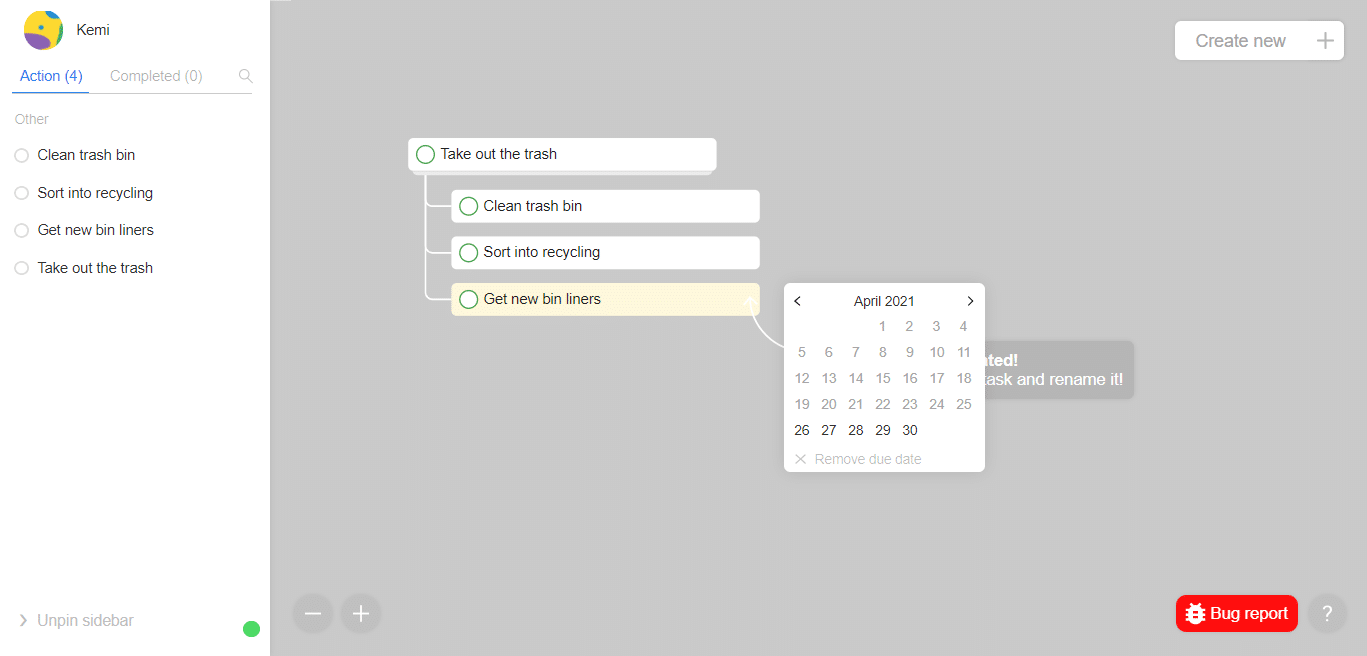
To set a due date, click on a date. If you want to get rid of the due date, click the “Remove due date” link at the bottom of the calendar.
You can also set reminders to do a task at a chosen date and time. If you don’t want a reminder, click “Don’t remind me” at the bottom of the Reminder window.
If you’ve completed a task, hover your mouse over the white circle next to your task on the left-hand screen under “Action”. Then you click on the circle to mark the task as complete, and it will be moved to the “Completed” section.
You can also search for tasks by clicking on the magnifying glass icon in the “Action” and “Completed” sections. Type in your search query to see if it’s there.
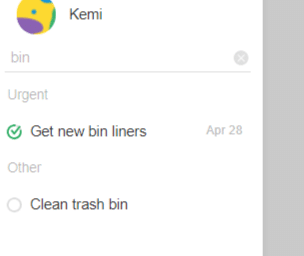
To create a completely new task, click on “Create new” in the top-right corner. If you encounter any software issues, click the “Bug report” button (bright red so it’s easy for you to see) to report the bug.
You can also choose to turn on or turn off tutorial mode after clicking the question mark icon in the bottom-right corner, right next to the “bug report” button. Just click on the white button to turn on or turn off tutorial mode.
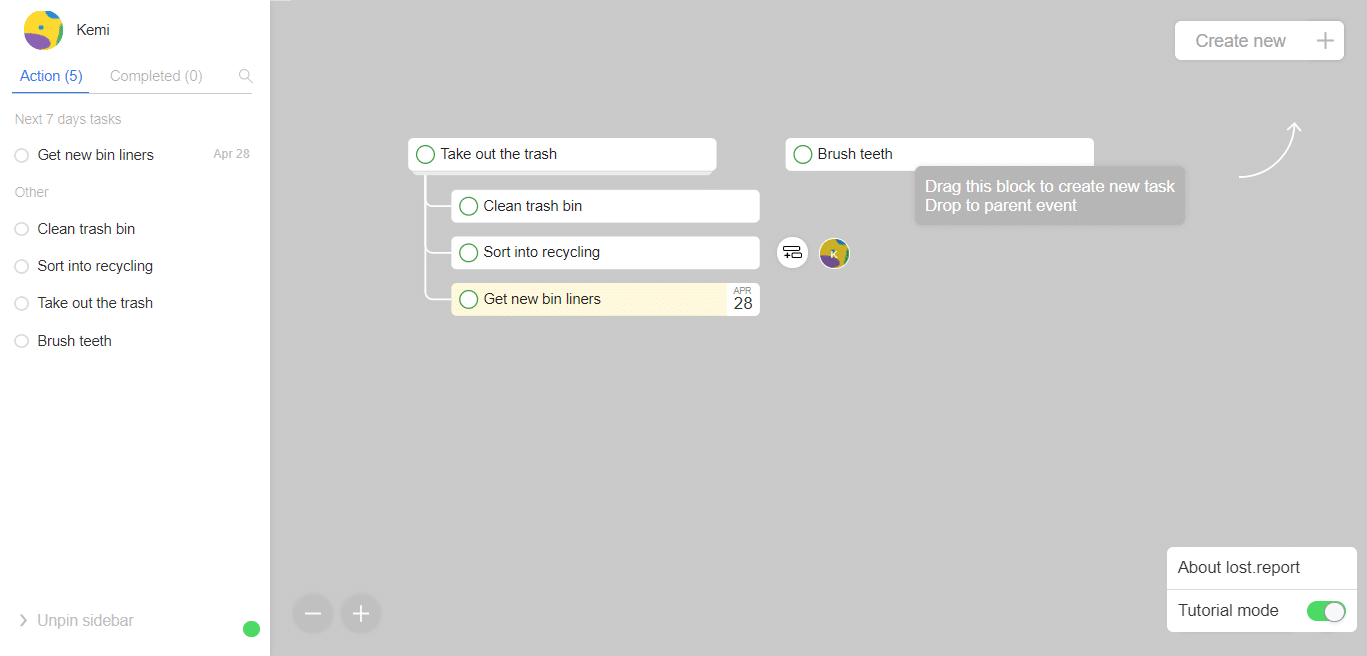
In the above screenshot, I’ve kept tutorial mode on so that I can show you the instructions on the platform. Tutorial mode is the closest you’ll get to a tutorial, so if you don’t know how to use Lost.Report, the tutorial mode will show you how to create tasks and sub-tasks.
To know more about the platform, click “About Lost.Report” above the “Tutorial mode” button. You will get a brief overview of the company and the service Lost.Report provides.
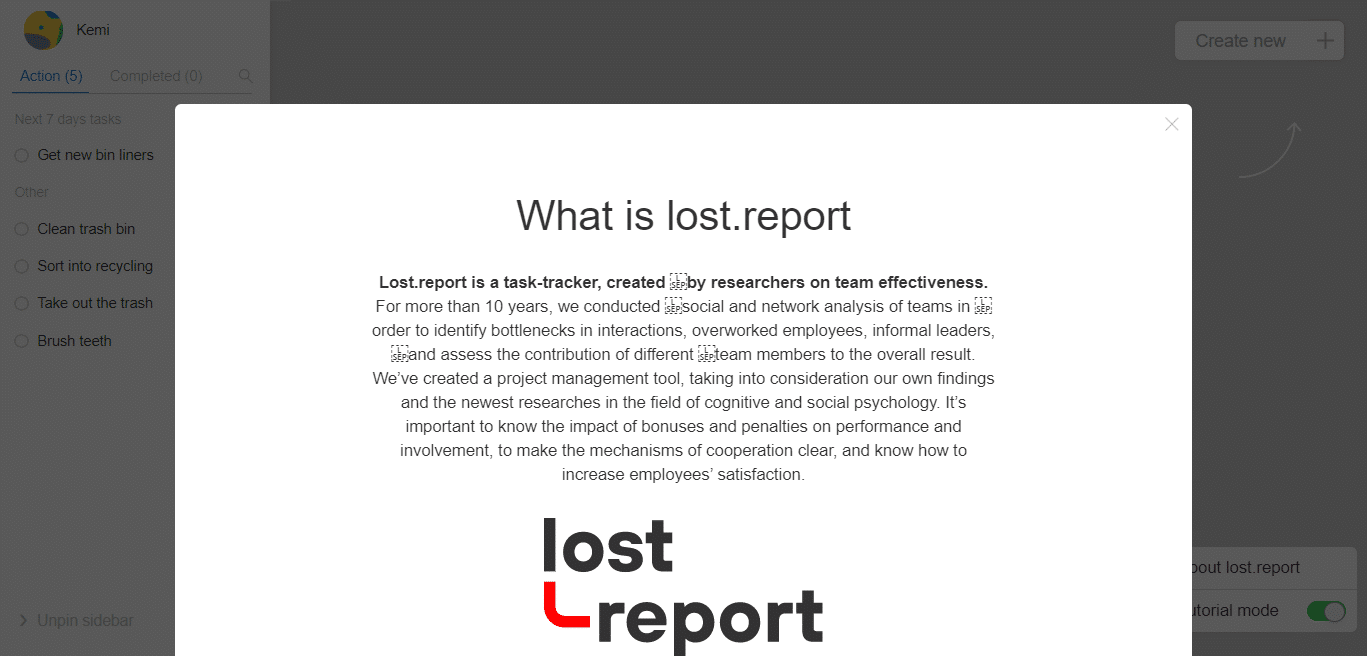
Who Is Lost.Report Aimed At?
Although Lost.Report is for anyone who would find this tool useful, the following occupations would benefit the most from Lost.Report:
- Freelancers
- Business owners
- Remote teams
- Project managers
- Brands
- Agencies
If you want to organise your tasks in a tree-shape, Lost.Report is the right tool for you! You don’t have to be a professional to use Lost.Report – you just need to have a desire to delegate tasks effectively.
Pricing And Payment
Although Lost.Report is free to use, there’s not much information on whether there are any payment plans aside from the free account.
Lost.Report says that its platform isn’t made for corporations – maybe that’s the reason why there are no business plans, unlike the other software tools I’ve reviewed?
Once the platform grows in size, this may change. Watch this space!
Pros And Cons
Pros:
- Simple layout – everything is on a single page (did I mention the layout is like a tree?)
- Free to sign up
- Tutorial mode is very helpful
- Plus and minus buttons are great for visibility and adjusting the screen size
- The website and account page is easy to navigate
- Easy to use – just type in a project name and you’re good to go!
Cons:
- More detailed information could be provided about the company on the website – pricing plan, company info, etc.
- The word “Socials” is spelled wrong – when you log in and click on your account name, you can see the spelling error
- No language options besides English
- No information on pricing plans
- No contact details for support e.g. live chat, email address, FAQ section, etc.